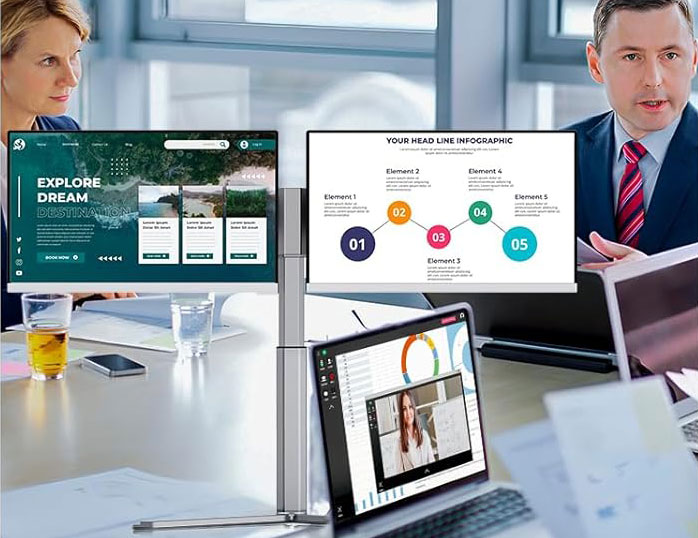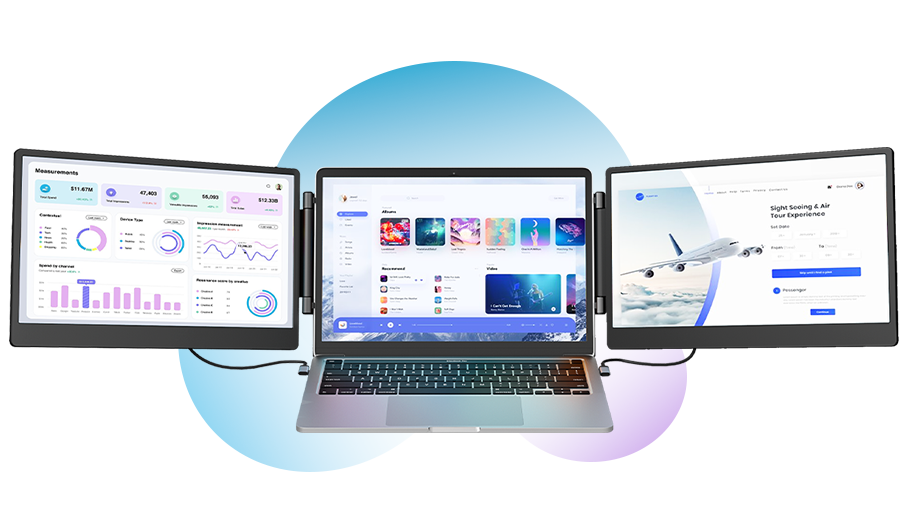
Blog&News
Hidden treasure for programmers! The correct way to type code on two screens
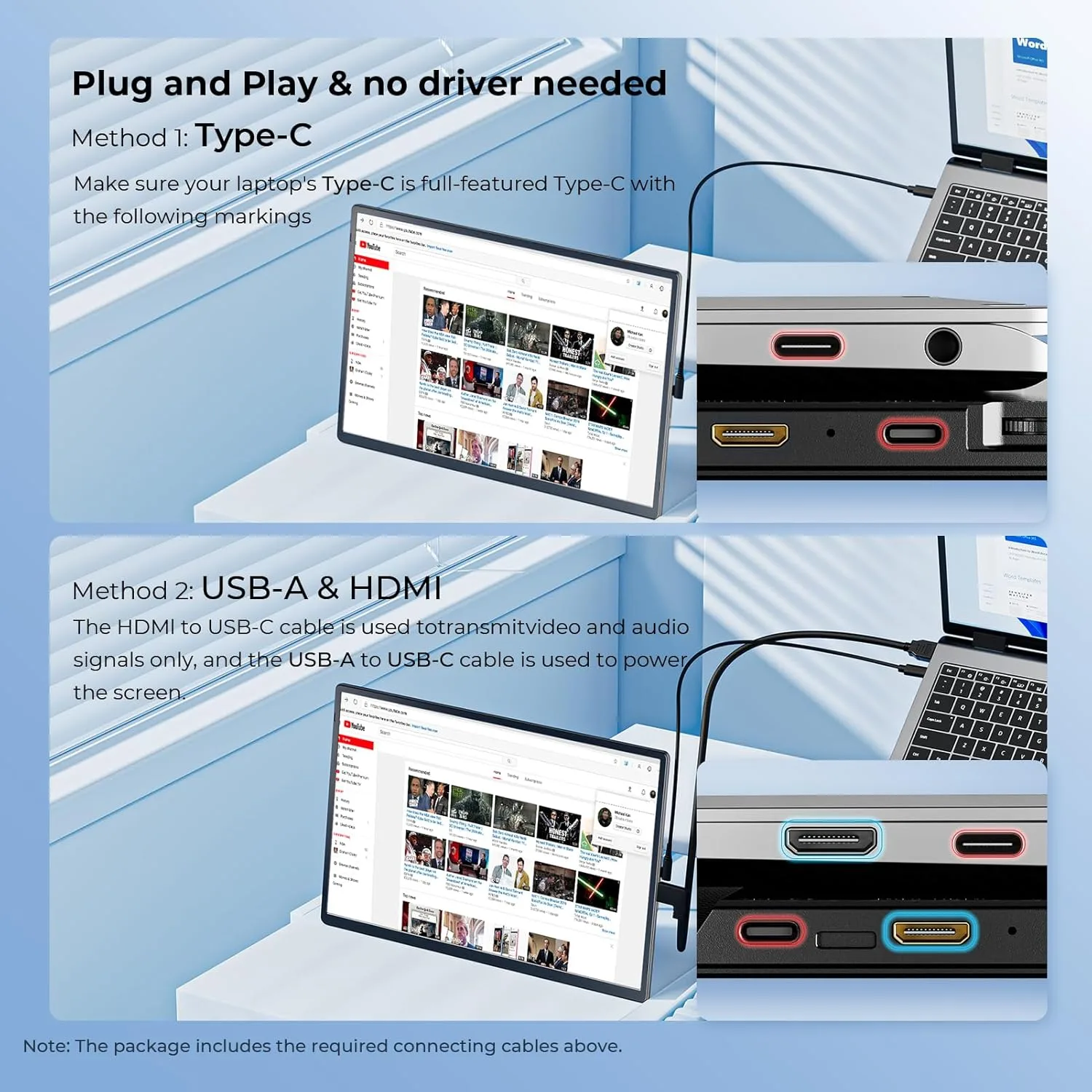
Hidden Treasure for Programmers: Unlock Your True Potential with the Right Dual-Screen Setup
Tired of feeling like a coding contortionist? Constantly alt-tabbing between your IDE, browser, documentation, and terminal? What if you could see it all – instantly? Buckle up, fellow devs, because the secret weapon for peak programming productivity isn’t some mythical algorithm; it’s staring you right in the face: mastering the art of the two-screen setup.
Forget the cramped chaos of a single monitor. That’s like trying to build a spaceship on a workbench meant for watches! The real treasure? Portable secondary monitors, like the versatile options at EnzionStore. This isn’t just more screen; it’s a fundamental upgrade to your cognitive workspace. Ready to ditch the digital claustrophobia?
Why One Screen is the Programmer’s Productivity Kryptonite
Let’s be brutally honest. Coding on a single screen is like juggling chainsaws blindfolded. You can do it, but why risk it?(programmers)
- The Alt-Tab Tango: How many times per hour do you frantically switch windows? Each switch murders your flow state. Context reloading is expensive, mentally!
- IDE Claustrophobia: Your IDE needs breathing room! Debugging? You need the console AND the code AND maybe the stack trace. On one screen? Forget it.
- Documentation Despair: Keeping API docs or Stack Overflow open means constantly shrinking your precious code window. Madness!
- Testing Tunnel Vision: Trying to see your app run while tweaking the code? It’s a microscopic nightmare.
The result? Slower coding, more errors, and pure, unadulterated frustration. Your brain deserves better.
Enter the Hero: Your Portable Second Screen
This is where the game changes. A portable second monitor isn’t just an accessory; it’s your workflow’s missing limb. Imagine:(programmers)
- Your IDE maximized gloriously on your main laptop screen.
- Your browser with documentation/Stack Overflow shining brightly on the portable screen.
- Your terminal/console output running cleanly beside it.
- Your app preview/design mockup visible without covering code.
Total. Game. Changer. It’s like suddenly having a spacious workshop instead of that tiny workbench.
The Magic of the EnzionStore Portable Monitor
Finding the right portable monitor is key. You need something that seamlessly integrates into your dev life. Features like those found in the 12″ Portable Monitor for Laptop are pure gold:(programmers)
- Plug-and-Play Simplicity: USB-C connectivity? Boom. You’re extended. No driver hell, just instant screen real estate. Get coding faster, not troubleshooting.
- Ultra-Slim & Light: Toss it in your backpack with your laptop. Your mobile office just became a dual-screen powerhouse. Work from anywhere effectively.
- Crisp Visuals: Decent resolution and color accuracy mean your code is sharp, designs look right, and you’re not squinting at pixelated docs. Eye strain? Reduced.
- Versatile Angles: Adjust it vertically for reading long docs or debugging logs, or keep it landscape. Find your ergonomic sweet spot. Your neck will thank you.
This isn’t just another screen; it’s your dedicated coding command center expansion pack.
Optimizing Your Two-Screen Coding Sanctuary(programmers)
Setting it up is step one. Using it effectively is the real treasure hunt. Let’s dig in:(programmers)
Screen Real Estate Allocation Strategies
- The Classic Split: Primary Screen = IDE. Secondary Screen = Browser + Terminal. Perfect for web dev, backend work, debugging. Keep your tools visible but separate.
- The Documentation Dynamo: Primary Screen = Code. Secondary Screen = Full-Screen Documentation/API Reference. Ideal for learning new libraries or complex systems. No more flipping!
- The Preview Powerhouse: Primary Screen = Code/Design Tool. Secondary Screen = Live App Preview/Browser Output. Essential for frontend dev, UI design, testing. See changes instantly.
- The Communication Corner: Primary Screen = Deep Work (Coding). Secondary Screen = Slack/Teams/Email. Great for keeping an eye on comms without letting them dominate your main focus zone. Minimize disruptive tab switches!
Taming the Tool Windows
- IDE Mastery: Use your IDE’s built-in split views within your main screen, but delegate other tools (database clients, Git GUIs, profilers) to the second screen. Keep your core coding view clean.
- Terminal Titans: Dedicate a section of your secondary screen (or the whole thing) to terminals. Run servers, build processes, CLI tools, and Docker commands without cluttering your code. Watch logs flow in real-time.
- Browser Bliss: Pin your most crucial tabs (docs, project management, cloud console) on the secondary screen. Avoid the rabbit hole of random browsing on your primary work zone.
Ergonomics: Your Body Matters Too! (programmers)
- Position is Paramount: Place the secondary monitor so your gaze moves naturally – usually just to the side of your main laptop screen. Avoid extreme neck twisting. Position them at roughly the same height if possible.(programmers)
- Light the Way: Ensure both screens have similar brightness and color temperature settings to reduce eye strain. Glare is the enemy! Position lights carefully.
- Stand Tall (or Adjust Well): Consider a lightweight portable stand for your secondary monitor if the built-in kickstand doesn’t give you the ideal viewing angle. Ergonomics boost focus.
Beyond the Obvious: Unexpected Dual-Screen Wins
The benefits go deeper than just seeing more windows:
- Enhanced Learning: Follow a tutorial video on one screen while coding along on the other. Comprehension skyrockets.
- Efficient Code Reviews: Display the pull request diff on one screen and the relevant code files/modules on the other. Context is king!
- Data Debugging Delight: Keep your data visualization or database query results open on the second screen while tweaking the data-fetching logic on the main screen.
- Meeting Multitasking (Shh!): Have the video call on your secondary screen while taking notes or referencing a document on your main screen. Stay engaged without losing your place.(programmers)
The Investment That Pays Dividends in Focus & Flow
Think of a high-quality portable monitor like the EnzionStore option not as an expense, but as a direct investment in your most valuable asset: your productivity and sanity. The reduction in cognitive load, the elimination of constant context switching, and the sheer joy of having visual breathing room translates directly into:
- Faster Coding: Less time hunting, more time building.
- Fewer Errors: See the whole picture, catch mistakes earlier.
- Deeper Focus: Maintain flow states for longer periods.
- Reduced Fatigue: Less eye strain, less mental gymnastics, less frustration.
Unearth Your Coding Treasure Today
Stop fighting your tools. Embrace the space. Ditch the alt-tab madness and experience what true coding freedom feels like with a properly configured dual-screen setup powered by a reliable portable monitor. It’s the hidden treasure countless programmers overlook, yet it unlocks potential you didn’t know you had.
Ready to transform your workflow? Explore the perfect portable monitor companion for your laptop and start coding like you always knew you could: Find Your Portable Monitor at EnzionStore. Your future, more productive, less frustrated self will thank you. What will you build with all that extra space and focus?
FAQs: Portable Monitor Power for Programmers (programmers)
- Q: Will a portable monitor drain my laptop battery quickly?
A: It depends on the monitor and connection. Models powered solely by USB-C (like many EnzionStore options) draw power from your laptop, causing some drain, but efficient modern monitors minimize this. For extended use away from outlets, a small power bank can help, or look for monitors with their own battery option. - Q: Is a 12-inch screen big enough to be useful for coding?
A: Absolutely! While larger screens offer more space, a 12-inch portable monitor is fantastic for dedicated tasks like documentation, terminals, communication apps, or previews. It provides significant extra real estate without the bulk, making it ideal for portability. It’s about supplementing your main screen, not replacing it with an identical size. - Q: Are portable monitors compatible with any laptop?
A: Most modern portable monitors use USB-C (often with DisplayPort Alt Mode support) and/or HDMI. As long as your laptop has one of these outputs (many use USB-C!), compatibility is excellent. Always check the monitor’s specific connection requirements against your laptop’s ports. USB-C is generally the simplest plug-and-play option. - Q: Can I use a portable monitor vertically for reading code/docs?
A: Yes! Many portable monitors, including those with adjustable stands or using third-party stands, can rotate vertically. This is fantastic for viewing long files of code, reading documentation, or monitoring scrolling terminal logs – mimicking a coding “tall” display preference. - Q: Is the setup complicated for a dual-screen coding environment?
A: Not at all! Modern operating systems (Windows, macOS, Linux) handle multiple displays seamlessly. Typically, you just connect the portable monitor (often via a single USB-C cable for power and video), and your OS will detect it instantly. You can then easily arrange the displays in System Settings and drag windows between them. It’s designed to be plug-and-play.