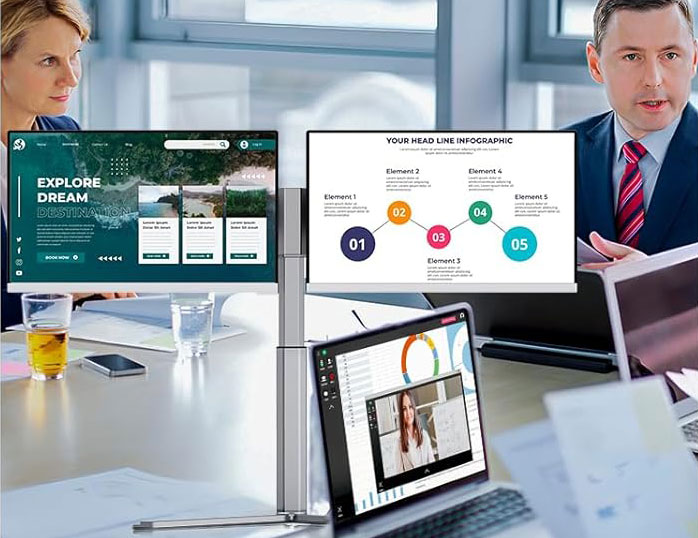
Blog&News
Step-by-Step Guide: Transform Your Ordinary Laptop into a Triple-Screen Powerhouse with Enzion S6
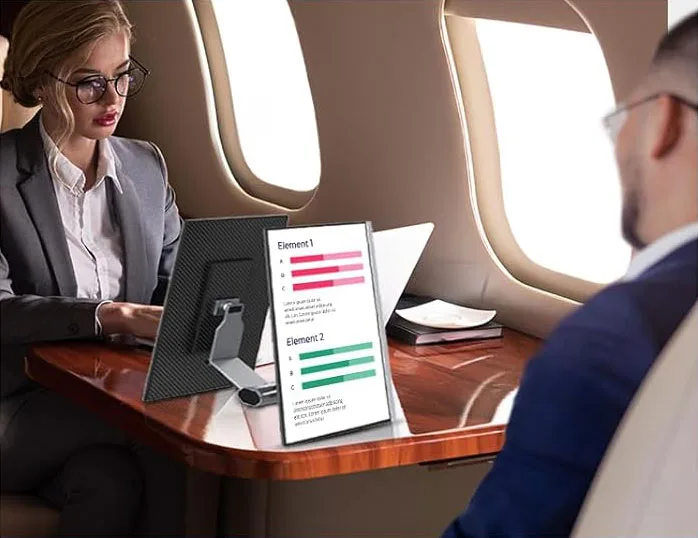
Why Settle for One Screen? The Triple-Display Revolution
Ever feel like your laptop screen is just…too small? You’re not alone. Whether you’re coding, designing, trading stocks, or juggling spreadsheets, one screen is the productivity equivalent of working in a closet — it’s cramped, frustrating, and wildly inefficient. Enter the Enzion S6 Triple Laptop Screen Extender, a game-changer that slaps two extra 15.6″ FHD displays onto your laptop’s sides. Suddenly, that coffee shop table becomes a command center. Let’s break down exactly how this magic works.
What Exactly IS the Enzion S6?
The S6 isn’t just a portable monitor — it’s a modular, travel-ready workstation. Think of it as LEGO for productivity geeks:
- Two 15.6″ IPS displays (1920×1080 resolution, 300 nits brightness) attach magnetically to a central stand
- 360° rotation lets you flip screens vertically for coding or horizontally for video editing
- Plug-and-play connectivity via USB-C or HDMI — no drivers needed
Best part? It collapses into a sleek carrying case (included!), making it lighter than most textbooks at just 5.27 lbs.
Step-by-Step: How to Set Up Your Triple Screen in 10 Minutes
Step 1: Unbox & Assemble the Hardware(Enzion S6 )
- Unpack the S6 stand and monitors from the travel case (yes, it ships pre-packed like a tech burrito!).
- Unfold the adjustable stand and widen it to fit your laptop’s width (works with 13″-17″ models).
- Snap the side monitors onto the stand’s magnetic mounts — they click into place like puzzle pieces.
Step 2: Connect the Cables
- Power up via USB-C: Plug one USB-C cable from each monitor into your laptop’s ports. For MacBook Pro users, this delivers both video signal and power.
- No USB-C? Use HDMI + USB-A: Each screen needs an HDMI cable for video + USB-A for power (cables included!).
Pro Tip: Label the monitors “S6-L” and “S6-R” in your display settings to avoid arranging windows on the wrong screen.
Step 3: Configure Your Display Settings
- Windows: Right-click desktop > Display Settings > set to “Extend desktop” > drag screens to match physical layout.
- Mac: System Preferences > Displays > Arrangement > uncheck “Mirroring” > position screens.
- Rotate screens? Physically swivel a monitor 90°, then adjust orientation in display settings6.
Step 4: Optimize Your Workspace(Enzion S6 )
- Landscape mode: Ideal for video editing or multi-tab research.
- Portrait mode: Perfect for scrolling code, long documents, or social feeds.
- Mix & match: One screen vertical (for Slack/email), one horizontal (for your main task).
Real-World Use Cases: Who’s This For?
- Digital Nomads: “I work from Bali cafes — this fits in my backpack and triples my real estate!” — Amazon reviewer
- Coders: Stack screens vertically to see 100+ lines of code without scrolling.
- Traders: Monitor live charts, news feeds, and trading platforms simultaneously.
- Gamers: Extend gameplay maps or Discord chats beside your main screen (60Hz refresh handles casual gaming well!).
But Does It Deliver? The Nitty-Gritty
Pros:
- Plug-and-play simplicity — works with Windows, Mac (Intel chips only; M-series needs workarounds), Android, and Steam Deck.
- Matte screens cut glare in sun-drenched spaces.
- Sturdy stand prevents “screen droop” — a flaw in cheaper models.
Cons:
- Battery drain: USB-C connection sips your laptop’s juice. Pack a power bank!
- Color accuracy: 72% NTSC gamut is fine for office work, but not for pro photo editing
- Bulky? It’s slimmer than 3 separate monitors but won’t fit in a slim sleeve.
Final Verdict: Is the Enzion S6 Worth It?(Enzion S6 )
Absolutely — if you’re serious about portable productivity. Forget docking stations or finicky projectors. The S6 turns any flat surface into a triple-screen cockpit, whether you’re in a Taipei coworking space or your grandma’s basement. It’s not flawless (we wish it charged via wall outlet!), but for under $300, it’s the closest thing to a desktop setup that folds into a bag.
Ready to stop squinting? Your triple-screen future is one click away.
FAQs (You Asked, We Answered!)
1. Will the S6 work with my M3 MacBook Pro?
Yes, but avoid HDMI connections. Use two USB-C ports for reliable display recognition.
2. Can I use just ONE screen if I don’t need three?
Yep! Detach one monitor or leave it unplugged. The stand supports solo, duo, or trio setups.
3. Does it come with a warranty?
*Most retailers offer 1-year coverage, including free replacements for defects6.*
4. How’s the screen quality vs. a premium monitor?
*It’s sharp for office/gaming (1080p IPS), but color pros will miss 100% Adobe RGB coverage.*
5. Can I attach it directly to my laptop’s lid?
*No — the S6 uses a standalone stand to avoid straining hinges. Better for long-term laptop health!*